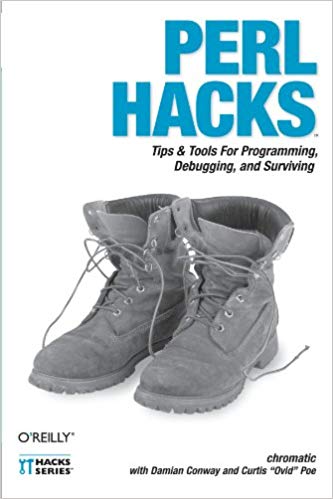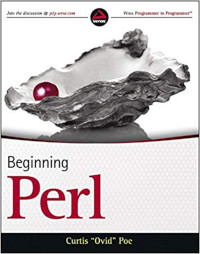Note: For historical reasons, we have left the name master in a number
of places in this document. Many projects prefer that this name be main or
something different.
One of the things we constantly strive to do at All Around the World is apply the Pareto Principle : 80% of your results stem from 20% of your actions. When we go in to solve problems for clients; we don’t have the luxury of sitting around for days to debate the perfect way of doing things before we start working. Instead, we strive to find the 20% of actions which give us 80% of the results and uncover the rest as we go. Today, I’ll talk about our git workflow and how three simple commands make our team collaboration much easier. Email us to discuss how we can build a remote software team for you. A team that delivers, not debates.
Quickstart
Using our git workflow couldn’t be simpler:
(master) $ git hub 123 # create new branch
(new-feature-123) $ # hack, hack, hack
(new-feature-123) $ git refresh # pull in latest master changes
(new-feature-123) $ # hack, hack, hack
(new-feature-123) $ git done
(master) $ # done
And that’s it. Three simple commands to remember and git gets out of your way.
The Overview
The git command is extremely complicated. Invariably in a team environment
someone gets something “wrong” with git and the local git guru comes by and
does mysterious things with git fsck, git reflog, and other commands that
developers have never heard of. And while it’s useful to have a git guru on
hand, we find it’s even easier to have a single, standard way of using git so
that all developers are doing things the same way. Even developers new to git
find our workflow very easy.
It’s designed largely to avoid this:
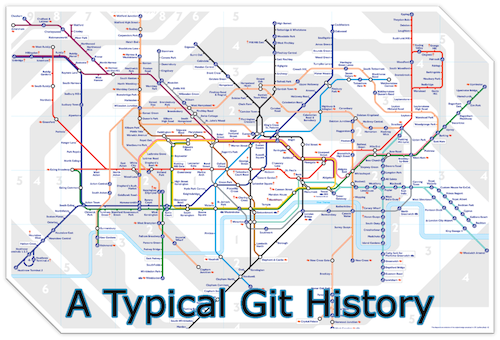
For us, the complicated history was the showstopper. We want a clean, linear history and an “easy-to-use” workflow. It’s based on the following logic:
- The
masterbranch is the source of truth - All new development happens in a new branch off of
master - When you’re done, merge your code back into
masterand delete your branches
In other words, it’s very clean, very simple, and focuses on the core development needs. There’s nothing surprising about this workflow. How do releases work? That depends on your project and its needs. How do hotfixes work? That depends on your project and its needs. How do code reviews work? That depends on your project and its needs. Like the WildAgile project management system, our workflow is designed to be the core of what you do day in and day out. The bits you need to customize are up to you. We’re not dogmatic.
git-flow
As an aside, one popular workflow is git-flow . Yet git-flow has its detractors and it’s easy to find many more . We found the convoluted history and strict requirements that things be “just so” to not be a good fit for our workflow. It might be the perfect fit for yours.
Our git Workflow
The git workflow tools are open source and they contain a simplified subset of the git tools used by All Around the World for our software development. It makes it dead easy for teams using git (and in our case, github) to work together.
There are only three new commands to remember:
- git hub $issue
- Create new branch based on a github ticket
- git refresh
- Rebase your work on top of current master
- git done
- Merge your branch back into master
Note: only the bin/git-hub command assumes you’re using github. The other
commands work fine without it.
Assumptions
The master branch is never worked on directly. Instead, new branches are
created (usually for an individual github ticket), we hack, we regularly pull
new changes into that branch, and after a pull request is created and the
approved, we merge the code back into master.
The examples below assume the files in the bin/ directory are in your path.
If they are not in your path, you have to type the commands explicitly:
bin/git-hub 5738
bin/git-refresh
bin/git-done
Checking Out a Branch
We assume that branches are usually per ticket. You can manually create a branch, but we tend not to. Instead, if you are going to work on github issue 5738, with the title “Lower reputation for failed crimes”, you run the following command:
git hub 5738
And you’re in a shiny new branch named lower-reputation-for-failed-crimes-5738.
If that branch already exists, it’s checked out.
If you’re not using github, it’s trivial to do this by hand:
git checkout -b name-of-your-branch
We just like the convenience of always having standard naming conventions.
Caveats
- The new branch that is created is based on the branch you’re on, so you
probably want to run this from
master - Branch detection is based on a heuristic, using the ticket number. If you have more than one branch with that ticket number, you will get a warning and the code will exit.
- You’ll need a config file for this. See
perldoc bin/git-hubfor this. - Assumes Perl 5 version 20
You will also need to install the following modules from the CPAN if you’ve not already done so.
autodieConfig::GeneralJSONText::UnidecodePithub
If you’re not familiar with installing CPAN modules, check out
cpanminus , or you can use the
cpan command line tool that is standard with Perl.
Refreshing Your Branch
While working on your branch, you want to regularly pull in the latest master
to keep your code up-to-date. Working on a change for a week with a fast-moving
codebase can cause serious headaches when it’s time to merge. Thus, you should
regularly run the following in your branch (I try to run it at least once per
day):
git refresh
Regardless of the branch you are on, this code:
- Stashes changes (if any)
- Checks out master
- Does a fast-forward merge
- Checks out your branch (if branch is not master)
- Rebases onto
master(if branch is not master) - Pops changes from stash, if any
In other words, it cleanly rebases your code on top of master, even if you have uncommitted changes.
Note: for everyone who keeps asking “why not git pull --rebase --autostash?”
The simple reason is backwards-compatibility. Sometimes developers have older
versions of git installed and while that’s usually perfectly compatible with
newer versions, we don’t force them to upgrade. Also, internally git-refresh
does things like git fetch -p to remove references to remote branches which
no longer exist. This regular “house cleaning” helps to keep git more
performant. See the Pruning
documentation for git-fetch for more information.
Note: if this command aborts (such as during a merge conflict), the stashed
changes will remain stashed. Run git stash to see those changes and git
stash pop to return them to your codebase when you’ve finished resolving the
merge conflicts.
Merging into master
So you’ve finished your work and are ready to merge your branch back into master. Here’s one way to do that very cleanly and safely:
git checkout master
git fetch --prune
git merge --ff-only origin/master
git rebase master my-awesome-feature-1234
git push --force-with-lease origin my-awesome-feature-1234
git checkout master
git merge --no-ff my-awesome-feature-1234
git push origin master
You’ll remember that, right? And you’ll never mess it up?
For us, we simply run:
git done
And that will cleanly update master (or whatever the source branch is) and
rebase your branch on top of it, and push that change to your origin.
With that, you get a clean git history like this:
| * 44eba1b094 - ...
| * 217350810f - ...
|/
* c84e694e59 - Merge branch 'no-add-message-from-context-object-8615' PR#8622 (6 days ago) <some author>
|\
| * 9d73143f75 - ...
| * 983a1a5020 - ...
| * e799ecc8e3 - ...
| * aa9c981c2e - ...
| * 4651830fd6 - ...
|/
* 010e94b446 - Merge branch 'fix-test-combat-module-usage' PR#8623 (7 days ago) <some author>
|\
| * 46d8917af7 - ...
|/
* 4acfdd8309 - Merge branch 'economy-action-use-args-hashref' PR#8617 (10 days ago) <some author>
|\
| * a1f863f908 - ...
| * b3dc3efb2a - ...
| * ab77373fca - ...
| * b5491e4ae9 - ...
And when you’re done, it will also print out the instructions on how you can delete your local and remote copies of the branch, to help you be nice and not leave branches cluttering up the repository.
Determining Your Primary Branch
Internally the code attempts to detect the name of your primary branch using this:
basename $( git symbolic-ref refs/remotes/origin/HEAD )
That will usually work. For all commands, if it does not work, it will print out the following message:
Could not determine target branch via '"basename $( git symbolic-ref refs/remotes/origin/HEAD )"'
You scan set your target branch with:
git symbolic-ref refs/remotes/origin/HEAD refs/remotes/origin/\$branch_name
Where $branch_name is the name of the primary branch you develop from ('main, 'master', etc.)
Merge Conflicts
With all of this rebasing, you’re sometimes going to hit the dreaded ...
Auto-merging lib/Veure/Moose.pm
CONFLICT (content): Merge conflict in lib/Veure/Moose.pm
Failed to merge in the changes.
Patch failed at 0001 Issue 144 Make read-only the default for attributes
And then you’re very unhappy. Worse, if you do this after a week of isolated
hacking, you might get a huge amount of merge conflicts to work through.
However, by running git refresh at least once a day, if not more often,
those conflicts are minimized. And when you do get them? I have the following
in my .bash_aliases file:
alias damnit='vim $(git grep -l "<<<< HEAD")'
Then, when I get a conflict, I just type damnit and am automatically editing
the files which caused the conflict. It saves me a huge amount of time.
Update
We have renamed git-merge-with-master to git-done. The former still works.
Check out the tools at our github repo .